I understand those Unreal Engine 5 System Requirements are too demanding for your PCs to run Lords of the Fallen. To ensure a smooth and enjoyable run, you can tweak the settings by messing around with buttons such as DLSS and Motion Blur. After spending a handful of hours in Lords of the Fallen, let me help you choose some of the best settings you can apply on your PC to get a smooth experience.
Key Takeaways
- There’s been a significant improvement in Lords of the Fallen by enabling DLSS.
- Like other open-world games, Lords of the Fallen has a few miscellaneous settings you can turn off, as they only drain power from your PC.
- Lords of the Fallen can be played at Ultra and Low settings while the Miscellaneous ones are disabled.
- If you’re unsure of what settings to change, enable Auto-Select!
Best Settings For Low-End PCs
A low-end PC user may not need to crank game settings and brainlessly damage their PC by overclocking.
I have a GTX 1660 and an RTX 2080 that helped me decide the best settings to play Lords of the Fallen. However, it’s the least to say Lords of the Fallen does not entice my flavor, but it may not be the same for you!
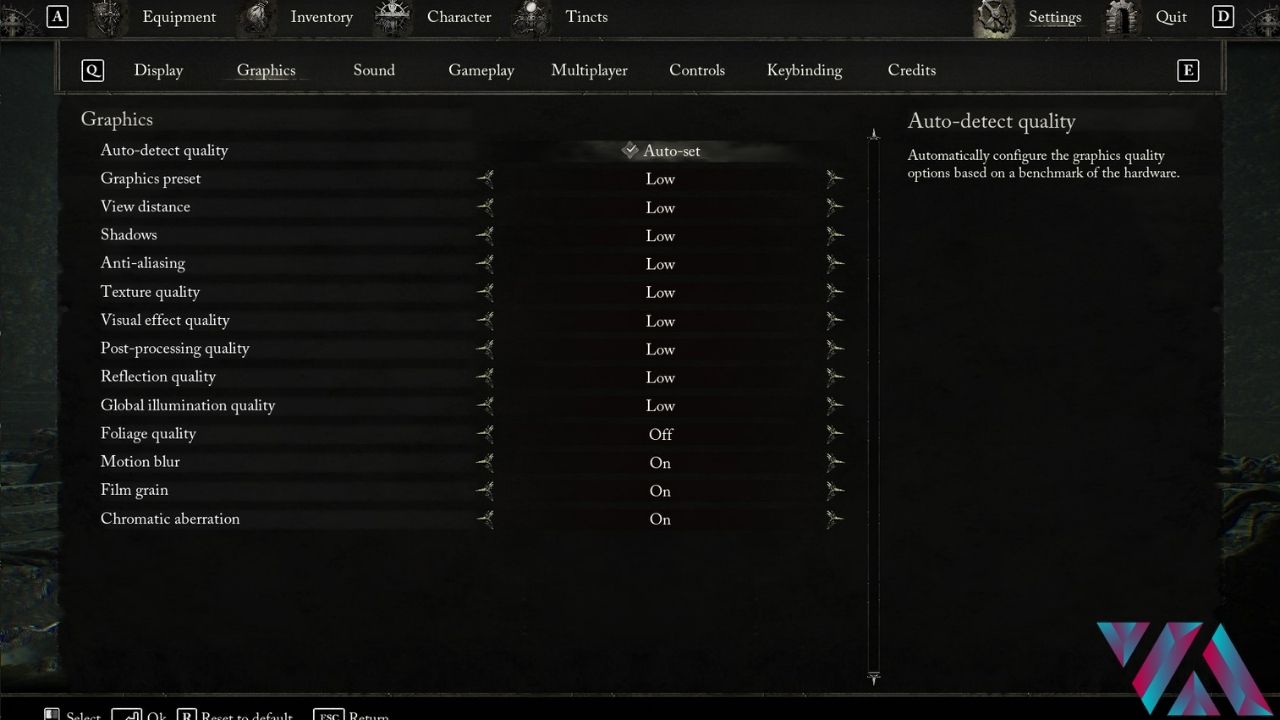
As you can see, turning everything low seems to do the trick. Any changes in Anti-Aliasing and Post-Processing Quality bring about stuttering and choppy overlay.
Head over to the Display Settings and enable NVIDIA DLSS. You might see FSR, depending on your system. If you’re unsure of these settings for Lords of the Fallen, you could select the Auto-Select option.

That way, your system will automatically select the optimal settings for you! Though Motion Blur might not bring about the changes you need, you can turn them off at your preference. It only adds cinematic blur to your screen upon your character’s movement.
Ultra Settings For High-End PCs
Ultra Settings are viable for cards above RTX 3050. I tried these settings on the RTX 2080, and to my surprise, they seemed to run smoothly for a good 40-50 minutes benchmarking test with different environments and combat situations.
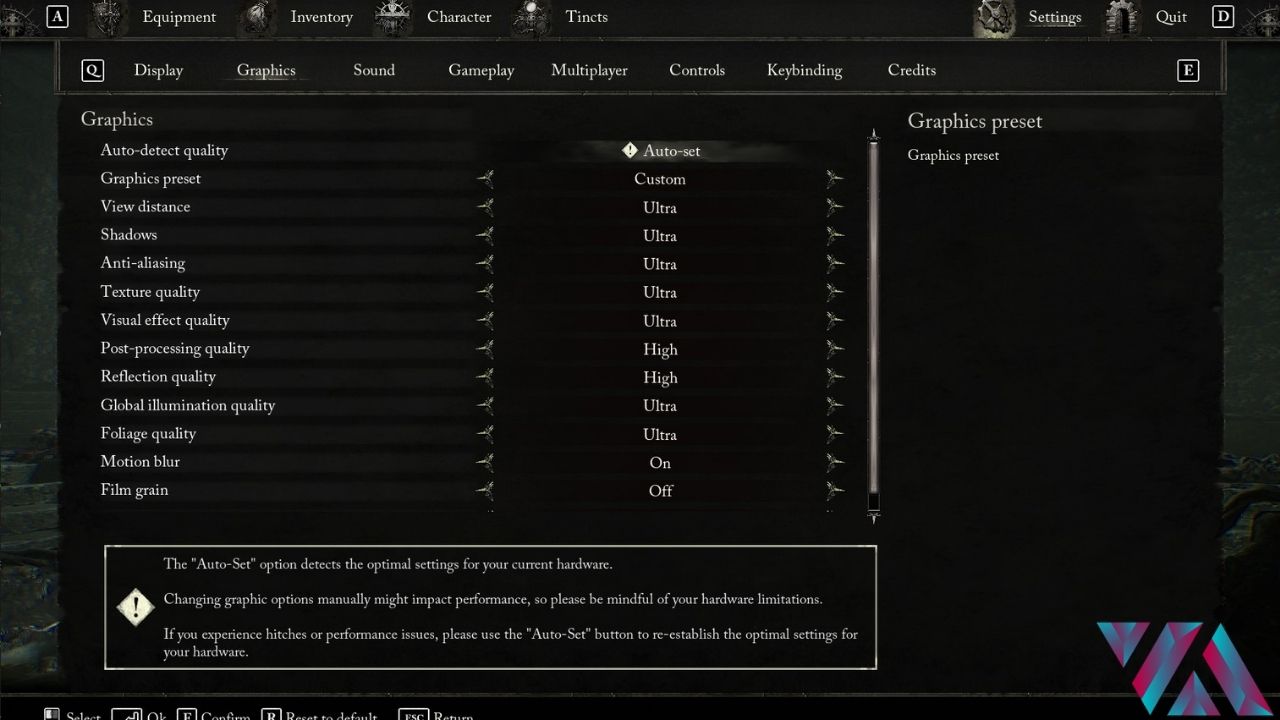
With the above settings, you can almost witness the full potential of Lords of the Fallen and its Unreal Engine 5 graphics. However, it still might not be enough. Be sure to set your display settings to your Native Resolution and enable the NVIDIA DLSS to boost your system performance significantly.

The difference in FPS is noticeable to a 5-10 FPS increase. In my opinion, Global Illumination should not be at Ultra, as it loses you the extra FPS you might need to crank your system performance. These settings might make a difference in the overall character appearance and how your weapons look!
My Overall Views
I’ve played Lords of the Fallen for about 26.5 hours and tried playing on both settings mentioned above. It’s embarrassing to say that even the low settings brought FPS drops and stuttering that made my gameplay unbearable. Much to my surprise, I hadn’t updated my graphic drivers (Yeah, I know..). Once that was taken care of, the overall performance matched my expectations with Lords of the Fallen, and I would recommend updating your drivers to avoid problems that are uncalled for!
On another note, enable Auto-Select to run settings your system can handle!
A patch update might resolve this issue, as the system is not at fault!
Here are the specifications for my PC if you’re interested;
| GPU | NVIDIA GeForce RTX 2080 With Max-Q Design, 8GB GDDR6 |
| CPU | Core i7 9th Generation |
| OS | Windows 10 Pro |
| Display | 15.6" FHD (1920x1080), 240Hz, IPS-Level |
| Memory | 32GB |
Good job! Please give your positive feedback 😏
How could we improve this post? Please Help us. 💡
23-year old seasoned content writer with 5 years of expertise in gaming, tourism, and tech. Committed to VA since 2021, with prior internship experience at AK Broadcasts. Distinguished in English and highly skilled in writing. Enthusiastic gamer favoring Tekken, Apex Legends, and COD. Currently in the final year of BBA, with exceptional HR skills. Check out Reeshail’s Steam and learn more about his gaming expertise.



