In NBA 2K23, you can customize the shot meter to your preference, including its location on your screen and style. Here are the different shot meter styles available in the game:
-
Straight Bar (mini): This style displays a straight bar as the shot meter, and it is in a compact or mini format.
-
Curved Bar (mini): Similar to the straight bar, but with a curved design. It is also in a compact or mini format.
-
Curved Bar (straight): This style features a curved bar as the shot meter but is presented in a straight format.
-
Tusk 1 (under): Tusk 1 style displays the shot meter underneath your player, allowing you to watch it without obstructing your court view.
-
Comet (high): The Comet style positions the shot meter at a higher location on your screen.
These customization options give players more flexibility in how they want to use the shot meter and tailor it to their preferred shooting style. You can choose the one that feels most comfortable and effective for your gameplay.
Before we proceed, I highly suggest you read our guide on NBA 2K23 best jump shots. It will tell you all that you need to know about jump shots, from how to perform them to the best in-game jump shots.
The Rundown
- The shot meter is a tool that you can use to perfect your jump shots.
- The shot meter comes in different designs in NBA 2K23.
- You can change the shot meter in NBA 2k23 in two ways.
How To Change Shot Meter?
Changing the shot meter is pretty easy, and you can go about it in two ways. Both are given below, along with the steps you need to follow to change the shot meter.
Through In-game Settings
One of the ways through which you can change the shot meter is through the in-game settings.
Here are the steps:
-
Open the in-game options/quit menu.
-
Look for and select “Controller Settings” in the menu.
-
In the “Controller Settings” menu, navigate to “Shot Meter Type.”
-
Choose the shot meter type that you prefer from the available options.
Through My Career Settings
The second way of achieving your goal is through My Career settings.
Here are the steps to do it:
-
Enter the My Career mode.
-
In My Career, find the “Animations” tab.
-
Inside the “Animations” tab, select “Gameplay Effects.”
-
Look for the “Jump Shot Meter” option and choose your preferred shot meter style.
Why MyCareer is the Best Option?
This method lets you preview the shot meter’s appearance in the game, making it easier to select the one that suits your preferences. Both methods achieve the same result, so you can choose the one you find more convenient.
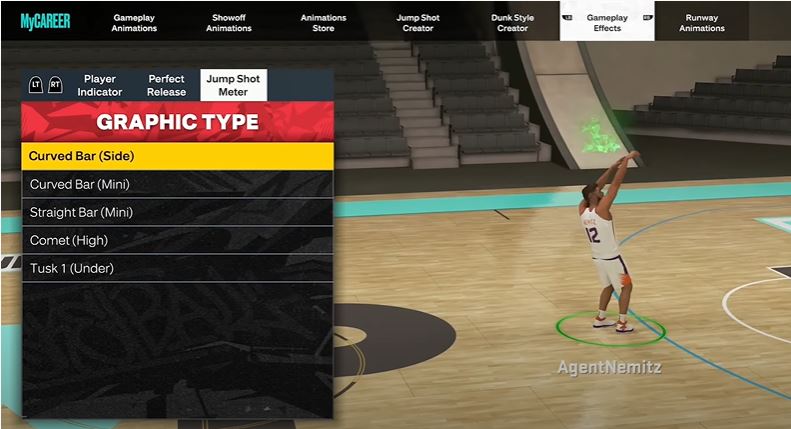
Once you have mastered the art of jump shots or feel like the shot meter is no longer required, you can turn it off. It is a pretty straightforward thing to do. All you need to do is go to the options/quit menu.
From there, move over to ‘Controller Settings.’ You will see the ‘Shot Meter’ option that you can turn off there.
My Recommendations For Shot Meter
It is worth noting that fifteen more will be released yearly than the five-shot meters currently available. Therefore, stay on the lookout for them as well because utilizing the shot meter correctly can truly help you annihilate your opponent.
Plus, instead of getting tricky into the details, I suggest always relying on the MyCareer setting to set your shot meter. Again, if you have any queries, shoot them in the comments, and I will try to answer them.
Up Next:
Good job! Please give your positive feedback 😏
How could we improve this post? Please Help us. 💡
Talha is a games guide writer at VeryAli Gaming. He’s an expert in crafting guides based on walkthroughs and provide helpful tips and fixed to the readers. He loves to play AAA Titles like Starfield, Armored Core 6, God of War Ragnarok. Talha being a Computer Science student knows nits and bits of Gaming and error fixing. If you find yourself stuck at any point in the game Talha is your guy. Do check Talha’s Steam to learn more about his recent adventures.



