Modifying the in-game and system settings will make the FPS constant, preventing stuttering. However, small changes in any setting can have a considerable effect. Therefore, instructions are to be followed carefully.
Key Takeaways
- You must change in-game and Windows settings to achieve your machine’s highest FPS.
- Ensure all the startup apps are disabled so that the PC startup impact is minimal.
- Also, disable all the background apps so your RAM does not reach a bottleneck.
- Prioritize setting to High priority from Task Manager and Graphics Settings.
- Now, open the game and its settings to make more changes.
- Play on the highest monitor resolution for a better playing experience.
- Cap the FPS slider if your PC can’t handle too many FPS, so energy is saved.
- Turn off all the unnecessary settings that have little or no effect on FPS as they consume energy that can be secured.
Here are my recommendations for the best FPS settings to enjoy your playthrough of the game.
Graphics Settings
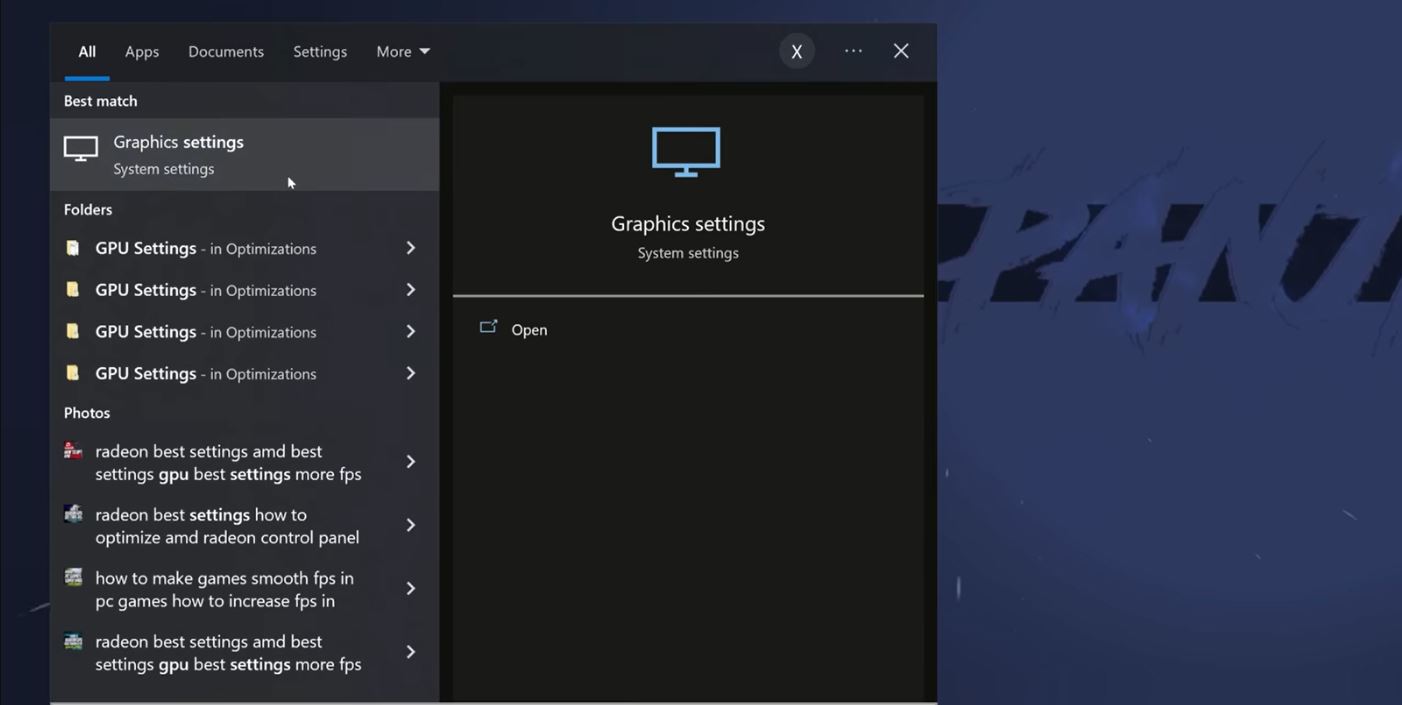
- Let’s first look at the changes we can make out of the game.
- The most important thing is to make your GPU prioritize Sons of the Forest.
- To do that, search for Graphics Settings in the search bar and open the first option.
- Turn on the Hardware-accelerated GPU scheduling to improve game performance drastically.
- Underneath that, you must prioritize the game by browsing the game location in Windows and clicking High Performance.
Task Manager
- When your game is running, minimize it and open Task Manager.
- You can press the keys Ctrl + Shift + Esc as a shortcut.
- Observe the headings and select Details. In there, look for Sons of the Forest and right-click on it. Hover on the Set Priority tab and click High.
- By doing this, your computer will prioritize the game over any background running apps, boosting game performance.
- If your laptop or desktop computer starts heating up, turn it to Above Normal to cool the temps.
- If you wish to monitor your GPU and CPU temps while playing the game, I suggest MSI Afterburner as it is an excellent tool for monitoring purposes, and you can also record your gameplay with it if you wish to.
Background Applications
- Most of the time, the cause of restricted FPS is too many apps running in the background.
- This can also be a problem for High-end PC users; they might notice their game running at 40-50 FPS less than usual.
- Select Start and head into Settings> Privacy> Background apps to turn these applications off.
- You must ensure the option Let apps run in the background is turned off.
- This will also let your graphics card only focus on the game you are running.
Steam Changes
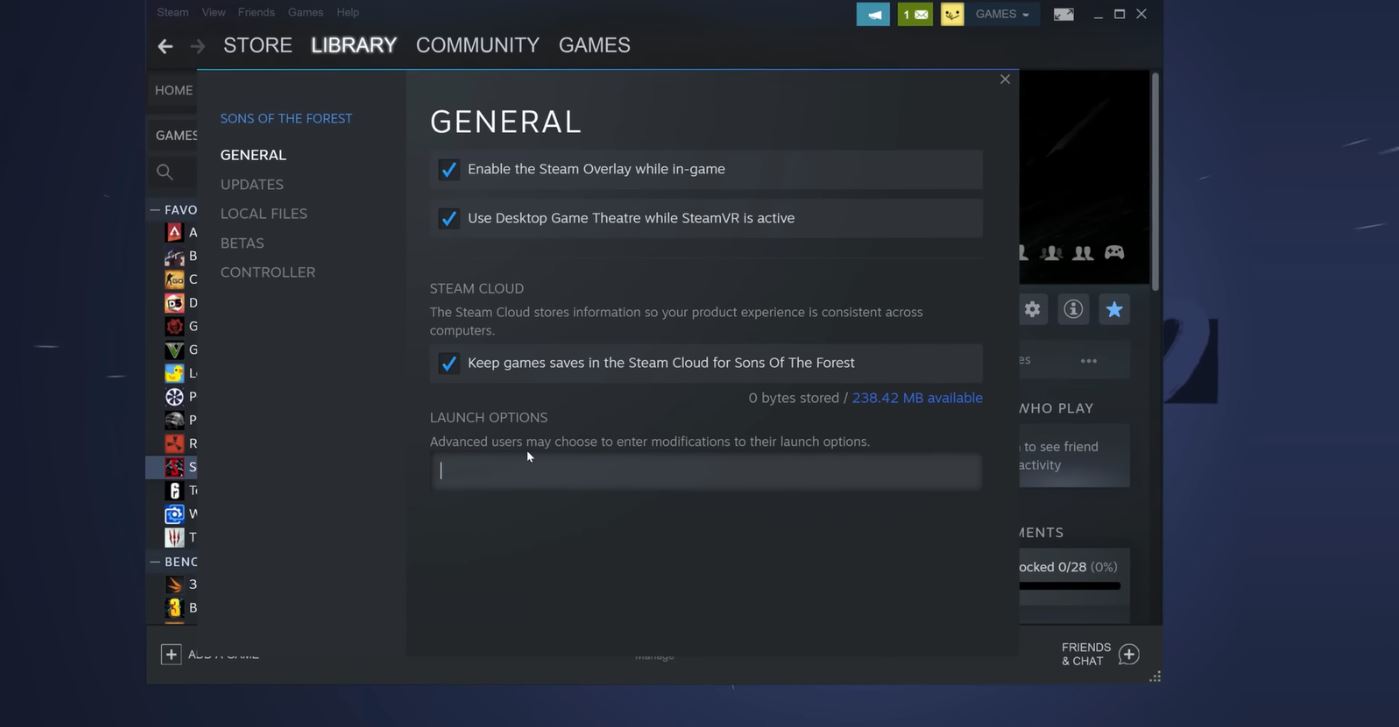
- Moving towards final touches, go on and open Steam.
- Go to your library and look for Sons of the Forest—Right-click on it and open Properties.
- In General, you will see the last heading as Launch Options.
- Delete whatever is already written and copy this -window-mode exclusive –screen-fullscreen.
- By doing this, you can now launch your game in exclusive full-screen mode.
- Lastly, open your C drive > Program Files (x86) > Steam > Steamapps> Common > Sons of the Forest—Right-click on the game’s .exe file and select Properties.
- Under the heading Compatibility, Check the box that says Disable full-screen optimizations.
- Then click Change High DPI Settings, check the Override box, and choose the application from the drop-down tab.
- Apply all the changes and press OK.
- At this point, you have applied all the textbook changes to your system for increasing FPS. Let’s move toward the in-game settings now.
Learn about How to get Virginia in Sons of the Forest
My Recommendations For In-game Settings
1. Display
- A lower resolution will pixelate your display, making the gameplay blurry and difficult. So, you should avoid it and select the max resolution.
- Your fullscreen mode should be set to Exclusive Fullscreen, and Vsync should be off if you want more fps.
- The setting of Max FPS is a somewhat controversial topic.
- If you own a high-end PC, don’t limit your fps, and extend the bar to complete it so it displays Max FPS.
- The last two options, Gamma and Brightness, do not affect FPS, so you can set them on your judgment.
- Vary these two settings and check their effect on your screen so you have more understanding about it.
2. Graphics
There are many settings to keep under this heading, so I will simplify it by making one-liners.
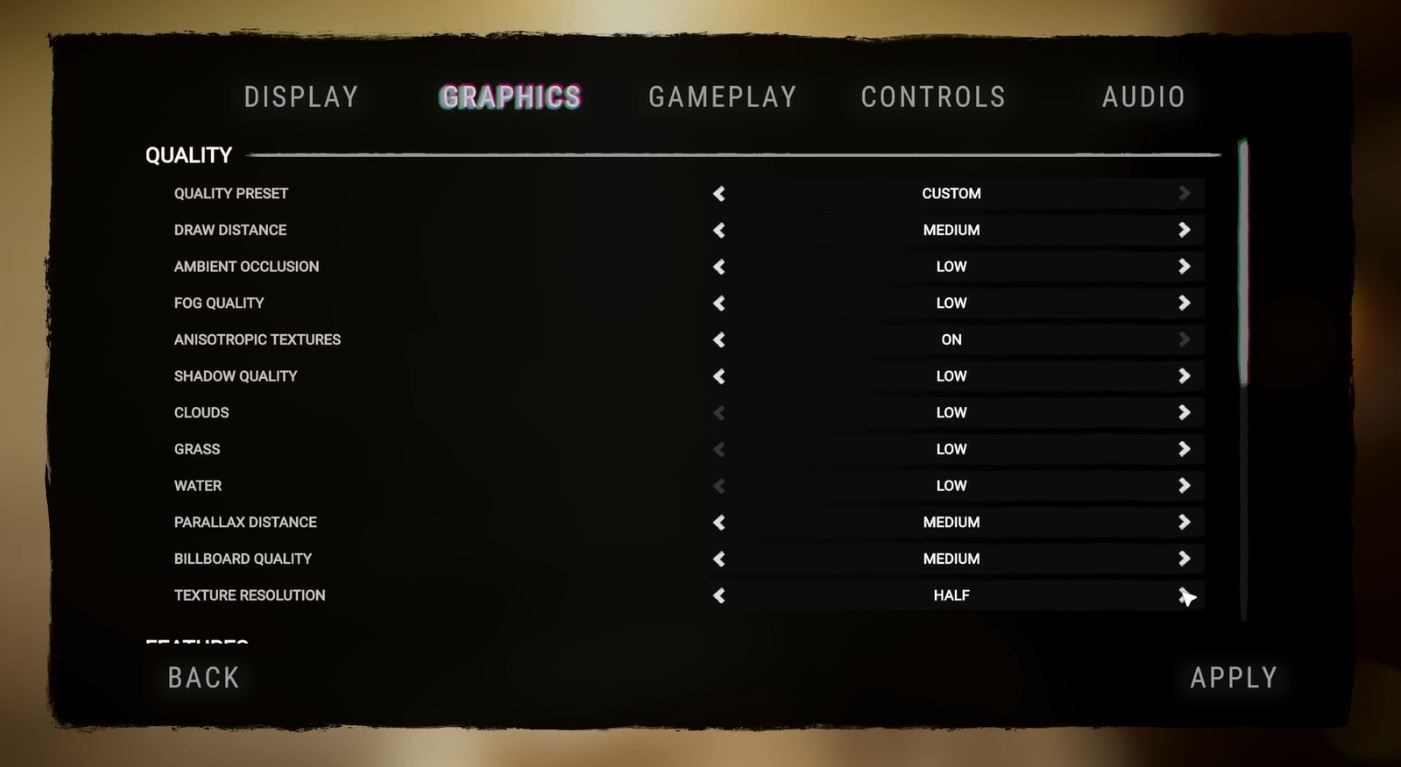
3. Quality
- Draw Distance: Medium. Depends on the computer’s VRAM. Keep at medium because you will not look too far when playing.
- Ambient Occlusion: Low/Medium. It has some effect on FPS, so it is preferred to keep it low; medium works for high-end users.
- Fog Quality: Off. More fog makes vision blurry, which is not helpful and reduces FPS.
- Anisotropic Textures: Off. It has significantly less impact on FPS. However, it plays a vital role when loading images and textures.
- Shadow Quality: Ultra Low/ Low. It is essential to have shadows for better cinematic shots. But if you feel like your FPS dropped, keep it low.
- Clouds: Low. Very rarely, you would be required to look at the sky other than the face if you want to take snapshots. Keep it low, as they are not a priority.
- Grass: Low. The whole technically is inside a forest, so there is too much grass. Keep it low so you get maximum performance anywhere you go.
- Water: Low. You will come across some waterfalls where FPS usually drops or stutters. Therefore, keep this low as well.
- Parallax Distance: Medium. They are the least responsible when it comes to FPS.
- Billboard Quality: Medium. It does not play an important role when FPS comes into the equation.
- Texture Resolution: Quarter/Half. Depends on VRAM in your computer. Keep it at half or quarter if it is 4 GB or less. Otherwise, you can change it.
4. Features
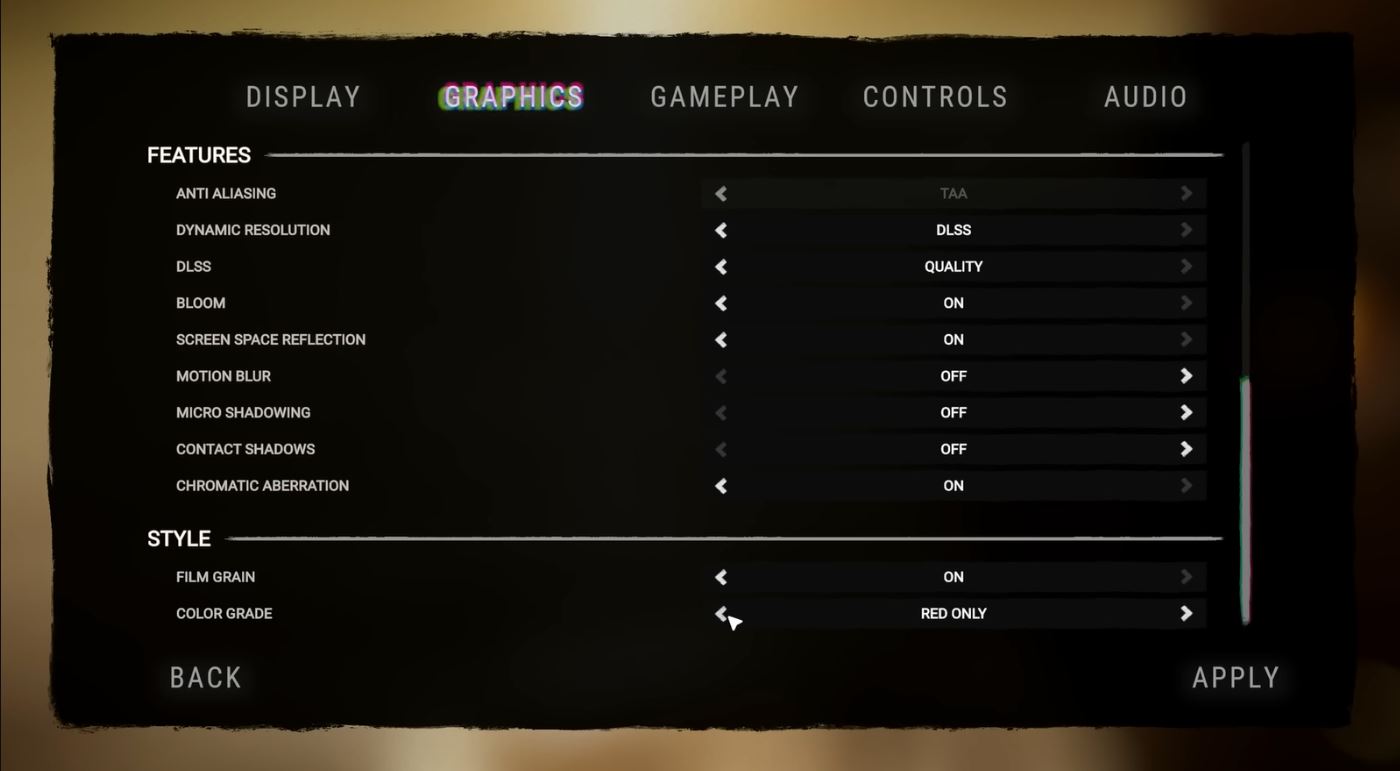
- Anti-Aliasing: Disabled. It works only when Dynamic Resolution is off. I recommend using Dynamic resolution rather than Anti-Aliasing.
- Dynamic Resolution: Systems with RTX GPUs should select DLSS as it is best for them. Others should go with TAAU.
- DLSS (only for NVIDIA users): Performance. Keeping it at performance will give you a good amount of FPS. Changing to anything high will trade FPS with quality.
- Bloom: On. There is minimal effect on FPS related to the brightness displayed on the screen. If any object on the screen appears too bright, turn this off.
- Screen Space Reflection: On. A very optimized effect comes from water or mirror reflections. It does not affect FPS and also makes vision better.
- Motion Blur: Off. This is a user-preferred option. It is usually responsible for giving players a cinematic experience, as the background is blurred when making quick movements.
- Micro Shadowing: Off. Related to how detailed shadow is displayed on the screen. High impact on FPS. Better to keep it off.
- Contact Shadows: On. This relates to how far away trees look on your screen. Keep it on for better visuals.
- Chromatic Aberration: Off. How RGB colors split on your screen when playing. It shows the effect when you are getting hurt. User preference is given priority over here.
5. Style
- Film Grain: On. Related to the scenario when you are recording your gameplay. When turned on, your computer tries to keep better recording quality.
- Color Grade: This will not affect FPS, regardless of your settings. This setting is related to what colors your screen will display when playing the game.
That is all for the best FPS settings guide. Make sure that once you keep your settings as explained, compare them by changing them to ultra. You will notice that your FPS gets a significant downgrade, but the performance stays the same, more or less.
Since you have reached this guide’s end, check out Best Axe in Sons of the Forest. Also, take a look at All the keycard locations SOTF.
Good job! Please give your positive feedback 😏
How could we improve this post? Please Help us. 💡



