Since its release, Call of Duty Warzone 2.0 has been the apple of the gamer community’s eye. Warzone 2.0 exhibits phenomenal gameplay, but there are frequent errors reported in the gameplay. One such error is the unavailability of voice chat.
Key Takeaways
- Check the in-game audio settings of Warzone 2.0 & set the microphone device as the default communication device.
- Make sure that the gaming platform (PC, Xbox, PS4.) is properly linked with the microphone device.
- Test the microphone to make sure it’s unmuted & working correctly. Enable microphone access for Warzone 2.0 as it’s not granted automatically.
- To Enable Microphone access on your PC: Open Options & select the microphone device as the “Default Communication Device.“Check that the microphone device is connected correctly. Grant Warzone 2.0 access to the microphone.
- To Enable Microphone access on your Xbox: Turn on your headset & select Headset Mic in “Audio & Music. Navigate to Audio Settings. Turn on the “Headset & Speakers” option in settings. Select “Headset and Speakers” in “Party Chat Output.”
- To Enable Microphone access on your PS4: Select “Sound.”Click on Controller Microphone in the Main Menu & select the microphone device you are using.
- Turn off any antivirus software that could potentially interfere with the game’s microphone access.
- Warzone 2.0 has many errors that appear randomly & affect specific players. Using safe mode can help prevent errors from happening in the first place
- Try using safe mode if the game crashes. If the issue persists, contact Activision support for assistance.
- Other Warzone 2.0 errors could be the root cause of the voice chat being unavailable.
The voice chat feature in Warzone 2.0 is the most important feature to winning team matches. The feature becomes even more important while a team is trying to develop and execute a strategy. Without voice chat, no strategic execution is possible.
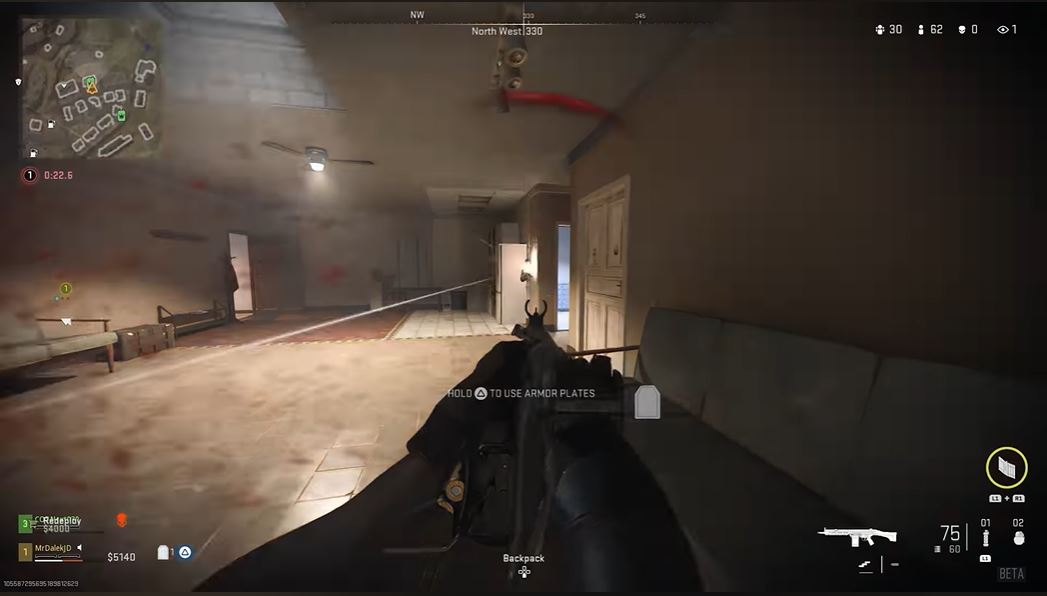
Taking away the communication ability of a soldier is like blinding him during a battle. No verbal support from one’s teammates would lead to no plan and a free-for-all atmosphere. There will be no backups and no covers provided.
In-Game Audio Settings
First things first. Check that the default communication device (for PC) is the one you wanted. This will ensure that the voice chat feature works fine with the external system. Below-mentioned procedure:
- Go to the “Start menu,” and via the search bar go to, “Sound Settings.”
- Find the “Input” section and select the microphone you are using as the active headset.
- Via the “Battle.net client,” launch Warzone 2.0.
- Now go to the in-game settings.
- Open “Options” and set the microphone device – whichever one you are using – as the “Default Communication Device.”
- After the default device has been set in-game, restart the PC and Warzone 2.0.
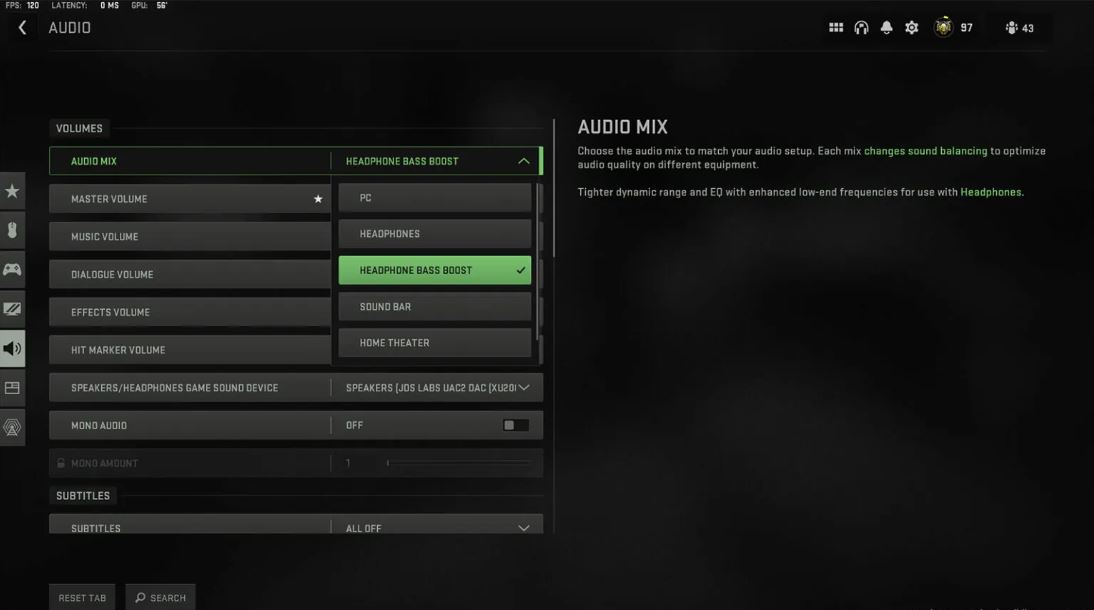
This is the first check to complete if you are unable to use the voice chat feature. If this does not fix the feature, you would have to ensure that the microphone device you are using is connected properly to the game.
Ensure Proper Microphone Connection
Microphone problems also appear if the microphone device is not properly inserted into its jack. You should verify if your microphone device is properly connected to the gaming platform. This applies to PC, Xbox, PS4, or any other platform you are using.
Therefore, unplug the microphone and then re-plug it again. Also, ensure that the device is connected properly and is working fine also. Another mistake committed is that the game is not provided microphone access by the player.
Test Your Microphone
The unavailability of voice chat could also arise from the petty mistake of forgetting to unmute your microphone device. This may sound trivial to you, but some players have committed this mistake, and this is the solution to their problem.
Mostly, these mistakes appear when a player hurriedly starts the game and is oblivious to this small change which is necessary to use the voice chat feature.
Hurriedness and haste also lead to other mistakes. One other such mistake is forgetting to disable the antivirus protection.
Enable Warzone 2.0 Microphone Access
This step must be taken at some time by the player. Microphone access is never granted to Warzone 2.0 automatically or by default. You might have selected “No” to enable microphone access, so you have to enable it now.
Each gaming platform has a different way of allowing the game to use microphone access. Procedures for Xbox, PS4, and PC are given here.
Procedure for PC
The procedure for allowing microphone access to Warzone is very simple. Here is how you can do it:
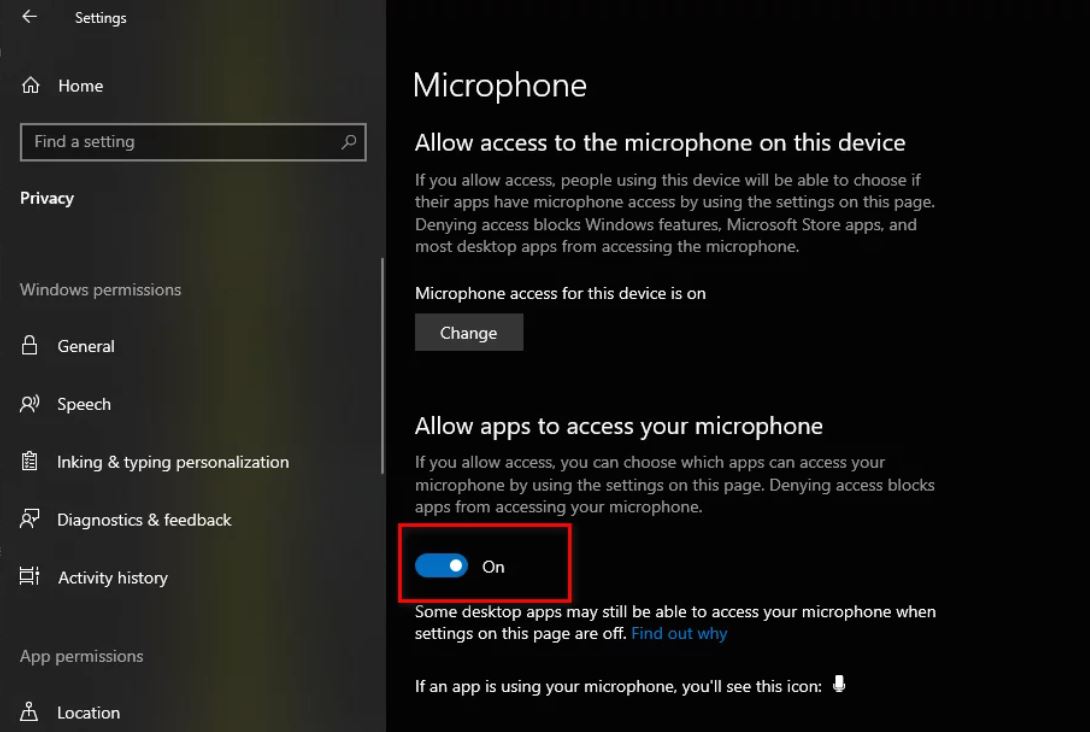
- Open the “Start menu.” Search for “Microphone Privacy settings” and click it.
- Enable the “Microphone access” and allow all apps to use the microphone device.
- Then, select your microphone device as the default device. This can be done from the control panel or searched on the “Start menu.”
- From the settings, go to “Hardware and Sound.” Proceed to “Sound” and right-click on the connected microphone device.
- Set the device as the default device.
- Right-click on the device and select “Properties.” Further, click on advanced and select all the applications with which you want to use the microphone device. Ensure that you select Call of Duty Warzone 2.0.
Procedure for Xbox
There is a similar procedure for Xbox. Follow the steps here:
- First, turn on the headset. This can be done by pressing the Xbox button from the controller.
- Find “Audio & Music” and select “Headset Mic.” Turn it ON.
- After the microphone has been enabled, launch Warzone 2.0 to change the device settings in-game.
- Go to “Audio Settings” and choose “Microphone device.” If you have never changed it, the device will be set to default. Change it to the microphone you are using.
- From the Xbox settings, turn ON the “Headset and Speakers” option.
- Find “General” and select” Volume and Audio Output.” Then, go to “Additional options” followed by “Party Chat Output.” Select “Headset and Speakers.”
- After completing all the above steps, launch Warzone 2.0 and check if the voice chat feature has started working.
The best hope is that now the feature should be working on your Xbox console.
Procedure for PS4
The method written here is eligible for both PS4 and PS5. Follow the steps in order:
- Run the Main Menu on the console, PS4, or PS5, you are using.
- There would be a cogwheel icon in the upper right corner. Select it.
- Select “Sound” followed by “Microphone.”
- Click on “Controller Microphone” for “input device.”
- Open the dropdown menu and alter the microphone status to “Unmute.”
- After unmuting the device, select the microphone device you are using as an “Input device.”
- Since all the steps are completed, launch Warzone 2.0 and check if you are able to use the voice chat feature.
For PS4 and PS5, this method should allow you to use the voice chat feature.
Disable Antivirus Software Protection
You might have experienced other problems with antivirus software. Such software causes substantial hindrances when the game attempts to connect to the servers and during game launch.
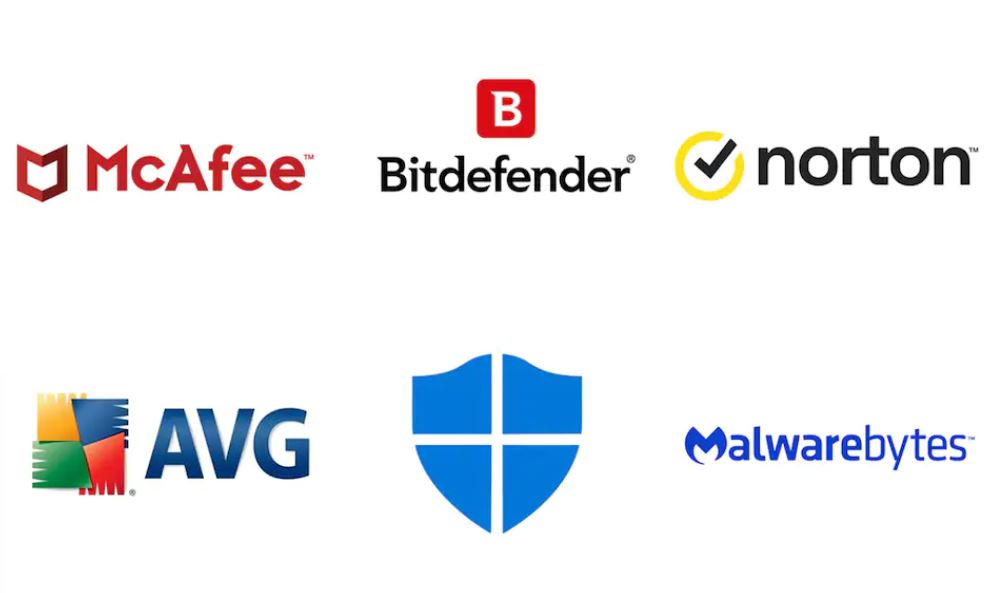
Turn off the antivirus software protection and then assess the internal game settings to know why the voice chat feature is not working. Follow the procedure below:
- Open the Windows settings from the “Start menu.”
- Go to “Windows and Security” and then select “Windows security” via the left panel.
- Select the “Open Windows Security” button.
- Find “Virus and Threat Protection” and click on “Manage Settings”.
- From here, look for “Real-time Protection” and toggle it off.
- To proceed forward, click “Yes” on any prompt that appears.
- Since the protection has been turned off, launch Warzone 2.0.
This causes enough problems for many players in Warzone 2.0. Hopefully, this procedure will allow you to use the voice chat feature again.
The above procedure was the last thing you could have done with your own hands to enable the voice chat feature. But if the feature still does not work, there is one last card that you play to try out your luck. i.e., to contact the official authorities and seek help.
Use Safe Mode After Game Crashed
Warzone 2.0 has many errors. Most of the errors appear randomly and show up only to specific players. If you have an error, your enemy might not have that error, and the same goes for your teammate.
Furthermore, there is little a player can do to stop seeing an error. The errors mostly occur from the server end, and only the franchise is able to get players rid of those errors. Therefore, it should be a priority to take precautions so that the error does not appear.
Launch the game in safe mode if your Call of Duty Warzone 2.0 gets crashed while you are playing it. Safe mode restores the preset settings and does not modify any controls. Hence, it is best to run the game in safe mode to not have any errors in the first place.
Reach Out To Activision Support
This step is the last resort in attempting to regain the voice chat feature. You should contact Activision support and describe to them the error you are facing.
To enable developers to work on your issue, make sure to submit a ticket for the problem. Here is where you can report the problem officially.
Other Warzone 2.0 Errors
Warzone 2.0 is experiencing many errors and, every other week a new error appears. But you can find the solutions to all the errors that the game has.
- Fetching Online Profile Error.
- Purchase Modern Warfare 2 to have access to everything.
- Lobby not filling.
- Social tab not working.
- Warzone 2.0 crashing on platforms.
Conclusion
Be cautious when you are unable to use the voice chat feature; the voice chat error showing up, like other errors that came up, is completely subjective. This means that if you are unable to communicate on voice chat, your teammate might be able to, and so could your enemy.
Do not stress out if your voice chat feature still does not work after you have followed all the above-written methods. This error has appeared from the developer’s end, and you can only try your luck with these methods to cease to have the problem.
Sooner or later, the error will stop appearing, as was the case with the previous Call of Duty franchises. Hence, if the error persists on your gaming platform, patience is your best strategy to get through it. Some testing times for you, but there will be no difficulty after it.
Good job! Please give your positive feedback 😏
How could we improve this post? Please Help us. 💡
Nauman Shah is a VeryAli’s Guide Writer. With a background in Software Engineering along with immense love for video games and three years in Unity 3D games development, Nauman joined the writing media to share his thoughts around the world. Moreover, he likes to smash people with difficult questions on social media and watch shows with a cat named ‘Blep’.
Nauman primarily plays RPG and Open World Games – His Gamer Tag is #Sammich. You can check his gaming library and connect with him!



