Yahya Jamshed has played 200+ hours of Call of Duty games, and on top of that, he’s a fan! He has played every COD game extensively, so you can easily trust his hands-on experience and the information he provides related to Call of Duty Warzone 2 (He has also faced this unexpected crash of the game)!
The long-awaited Warzone 2.0 is finally here, but not many Warzone 2.0 players are satisfied with the release. Players, especially PC gamers, have complained about the constant Warzone 2.0 crashing and freezing issues. Other platforms such as Xbox and Playstation might give off game crashes too.
Whether it is the loaded servers or a complete fault from the developers’ side, there are some ways players can tackle the crashing issue and run their game smoothly. So without further ado, let’s get started.
Key Takeaways
- The recently launched Warzone 2.0 is causing crashes for many players on all platforms.
- I have discussed what is causing the crashing in Warzone 2.0.
- There are many fixes to reduce or get rid of the crashes which I have talked about here.
- If no fix is working, wait for the upcoming updates of Warzone 2.0 that will hopefully remove the crashes and other bugs in Warzone 2.
What Is Causing Crashes In Warzone 2.0
Right after launching the game or after a few minutes, some players are facing constant crashes with a “The application has unexpectedly stopped working” pop-up error. The developers are fixing the crash issue from their side with recent updates but there is a chance of the error occurring from your side too.
A low-spec PC might not handle the Warzone 2.0 requirements leading to the crashing of the game. If your game hasn’t been updated to the newest update out, it means your game performance is outdated hence a lot of crashes. If not the game, the outdated windows can also cause some game crashes. There are multiple other issues that can be tied to your PC or in-game settings. I will discuss each of these issues in my guide later on with a fix for each of them.
Since Call Of Duty: Warzone 2.0 is still in its early stages, it is entirely possible the problem is not from your side. New games tend to come with bugs and crashes, the developers are working on it and bringing out new releases. So wait for a week or so and if your crash issue is not linked to your Platform, the game will stop crashing for you in near future automatically. But worry not if the crash is happening from your side, we’re here to assist you on this journey.
How To Fix Crashes On PC
Currently, PC players are facing crashes the most and looking forward to updates for a better experience. While waiting for a new update, why not do what I can to make Warzone 2.0 smoother?
Here are some of the methods I used to get rid of the unknown crashing in Warzone 2.0, surely they will work for you as well:
Check Warzone 2.0 System Requirements

Sometimes, the game requirements are way ahead of the player’s PC limits. Ever noticed your high specs game crash? The answer is simple, your PC can not handle the game’s requirements to run smoothly. The same goes for Call of Duty: Warzone 2.0, you should check if your PC is clearing the minimum requirements of the game. Following is the Minimum System Requirements of Warzone 2.0:
- OS: Windows 10 64 Bit (latest update)
- Processor: Intel Core 13-6100/Core 15-2500K or AMD Ryzen 3 1200
- Memory: 8 GB RAM
- Graphics: NVIDIA GeForce GTX 960 or AMD Radeon RX 470 – DirectX 12.0 compatible system
- DirectX: Version 12
- Network: Broadband Internet Connection
- Storage: 125 GB Available space
Recommended System Requirements
- OS: Windows 10 64 Bit (latest update) or Windows 11 64 Bit (latest update)
- Processor: Intel Core i5-6600K/Core i7-4770 or AMD Ryzen 5 1400
- Memory: 12 GB RAM
- Graphics: NVIDIA GeForce GTX 1060 or AMD Radeon RX 580 – DirectX 12.0 compatible system
- DirectX: Version 12
- Network: Broadband Internet Connection
- Storage: 125 GB Available space
In case of low specs, upgrade your PC to meet the mentioned requirements for the game. Another option is to play on the lowest in-game graphics settings possible.
Update Your Warzone 2.0
Since Warzone 2.0 is a recent release, new updates will be a common occurrence for some time. Make sure your game is updated on time to enhance your game performance further. The outdated version of the game has its issues which can include crashes. So keep an eye out for any updates and make sure your Warzone 2.0 is not running on older versions.
Both Blizzard and Stream slightly differ in process of updating games, here is how you can update Call of Duty: Warzone 2.0 on both:
Updating Warzone 2 On Steam
- Launch Steam and select the “Library” option on top.
- On the left corner of the screen, all your available games will show up, find Call Of Duty Warzone 2.0 and right-click on it.
- Upon right-clicking, a pop-up menu will show up. Choose “Properties” here.
- A Properties menu will open up, choose “Updates”, and select that.
- Now an option “Always keep this game updated” will show up for an automatic update.
- Select that for the game to update on its own whenever a new update comes up.
- Restart Steam for Warzone 2.0 to update.
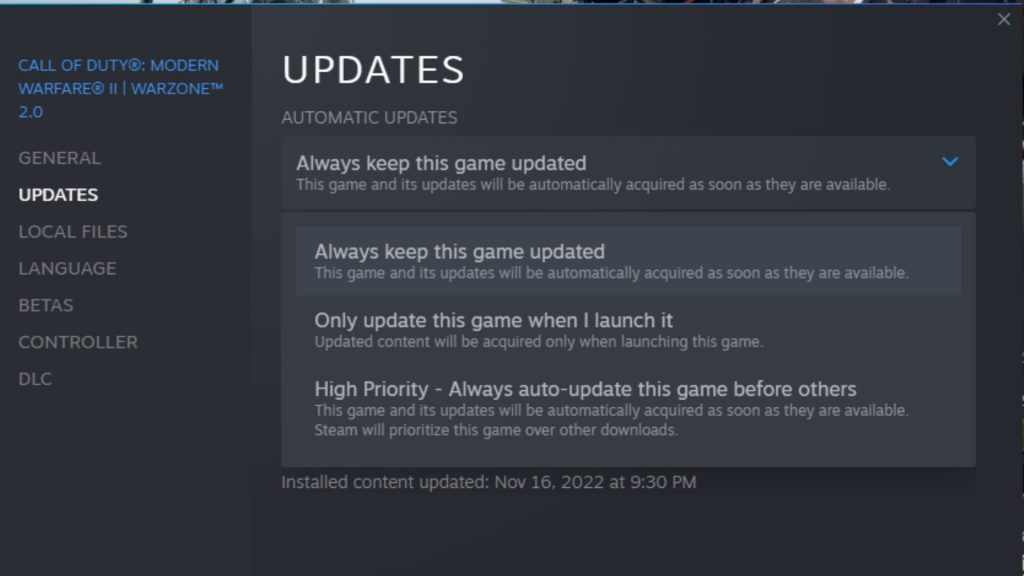
Updating Warzone 2.0 On Battle.net
- Open the Battle.net launcher and select Call Of Duty: Warzone 2.0.
- Next to the play button, there will be a settings icon, select that.
- A pop-up menu will show up, select “Check for updates” there.
- If there is any update available, the game will update. Relaunch Battle.net and start the game.
To set your Battle.net/Blizzard on auto-update, simply go to Settings, then Game Install/Updates, now go to Game Updates and choose the “Automatic Updates” option.
Update Your Windows
An outdated Windows means a slow working PC. To boost up the operating system, it’s important to keep Windows updated. If your overall PC performance is getting worn off due to outdated windows, any game can and will crash. So, don’t forget to update the windows.
To update your windows, go to the “Start” option, on the pop-up menu, go to “Settings”. You can see a “Windows Update” option, just choose that and then “Check for updates”. If there is indeed an available update, it will start taking place.
Verify/Repair Files
There might be some issues with the game files. The file might be missing or incomplete, some can be corrupted. To get a quick scan and repair, do the following steps:
Verify/Repair On Steam
- Launch Steam and go to “Library” on top.
- Right-click on Call Of Duty: Warzone 2.0.
- A pop-up menu will show up, choose “Properties” on it.
- Now go to “Local Files” on the properties menu.
- Choose “Verify integrity of game files” and the validating files process will start.
- Once done, restart Steam.

Verify/Repair On Battle.net
- Open Battle.net and go to Call Of Duty: Warzone 2.0.
- Next to the play button, a setting icon can be seen, select that.
- Along with many other options, “Scan and Repair” will show up. Choose that to remove any corrupt files.
- Once the process is done, restart Battle.net and launch the game.
Update Or Install Graphics Driver
Since a Graphics Driver helps Graphic Card work on a PC, it plays a major role in the game’s performance. Most crashes occur due to an outdated Graphics Driver, many people aren’t even aware of updating it right away. So if you happen to be one of those people, check if your GPU/Graphics Driver is updated. To update the driver, do the following steps:
- Click on the Start menu and search “Device Manager”.
- Now go to “Display Adapters” and right-click on it.
- The Graphics driver will show up, right click on that too, and select “Update Driver”
It is also possible you have the older version of the graphics driver. Make sure to check out NVIDIA, Intel, and AMD and install the latest available version of the desired Graphics driver.
Close Background Applications
If you leave extra or unnecessary applications running in the background, the processing power including the bandwidth of the PC will drop, causing the game to act up or even crash. However, it is usually the case for weak or slow computers, so if you do not fit into that category, try other methods instead. Still, better not to leave the apps running in the background while playing Warzone 2.0, better safe than sorry.
Disable All Overlays
The purpose of in-game overlays is to let players video call, voice call, stream, and interact with others easily. Unless you are a streamer, in-game overlays should always be turned off. The reason is, they can cause multiple compatible issues and consume data bandwidth, leading to a possible crash during the game. The best option is to disable your Discord, Twitch, Steam, and NVIDIA overlay from their respective apps.
How To Fix Crashes On Xbox
The Call of Duty: Warzone 2.0 crashes happening on Xbox are usually in Multiplayer mode. They might not be frequent like on PC but some console players are still reporting crashes. Don’t worry, there are some solutions to rid of these crashes on Xbox too.
Update Your Xbox
Just like outdated Windows on PC, an outdated Xbox can cause multiple bugs and reduces the overall gaming performance. To avoid any bug or crash due to an outmoded Xbox, perform the following steps for an update.
- Press hold your Xbox button on the console.
- The Guide will open up. Select “Profile & System”, it will be your account’s icon.
- Now select “Settings”, then “System”. You can see the “Updates” option now, choose that.
- Now go to “Update Console” and that is all.
Make sure to select “ Keep my console up to date” too so you don’t have to do these steps every time.
Update Warzone 2.0 On Xbox
As I have already mentioned, Warzone 2.0 has launched recently and new updates will be coming up pretty frequently. Make sure you keep the game up to date with every update out. To update Warzone 2.0 on Xbox, do the following steps:
Start your Xbox and go to “My Games and Apps”.
A sidebar will pop-up, select “Manage” from there.
Now go to “Updates” and select Warzone 2.0 there.
Make sure to turn on your automatic update option too to avoid having to frequently check for Warzone 2.0 future updates.
Relog To Your Xbox Account
Relog simply means logging out and logging back into your account. Sometimes our Xbox might not be processing data perfectly or have some kind of buffering going on, but a simple relog can help with that.
If none of the mentioned solutions helped you with the crash in Warzone 2.0 on Xbox, your best bet is to wait for the upcoming updates. Chances are, the new update will fix the crashing issue in multiplayer mode.
How To Fix Crashes On Playstation
There aren’t many reports of crashes happening on the Playstation platform. However, since Warzone 2.0 is an early launch, crashes can occur anytime. So if an unexpected crash still occurs for you, just make sure your game plus PS system software both are up to date.
Update Warzone 2.0 on Playstation
An outdated Warzone 2.0, no matter on which platform, can greatly reduce the game’s performance, so follow these steps to update your game:
- Go to the “Settings” option from the main screen.
- Now select “System” and then “System Software”.
- Go to “System Software Updates” to check for updates.
- If there is any, update the game.
Make sure to set your PS for automatic updates for games to avoid constant visits to the update option.
Update Playstation System Software
An updated Playstation will provide more stability along with additional features. To update the Playstation, follow these steps:
- Go to the Playstation “Settings” option.
- Now go to “System Software Updates”, if there is any update available, Playstation will start updating.
Keep the Playstation running while installation to avoid any kind of harm to the system.
Final Remarks
Newly launched games tend to have crash issues so the best thing to do is be patient. But, a lot of players are getting rid of these unknown crashings in Warzone 2.0 by multiple chances from their side. I have gathered all the fixes to these crashes in my guide and hope they are helpful to you. Happy Gaming!
Good job! Please give your positive feedback 😏
How could we improve this post? Please Help us. 💡
A 23-year-old Computer Science final year student with a focus on Cloud Solution Architecture, HTML, and UI/UX design. Seasoned in ghostwriting, with 2+ years of experience at VeryAli Gaming. A gaming enthusiast favoring Resident Evil, GTA V Online, and Red Dead 2. Currently working on an AI + AR Decorator project for the final year.
If you want to play Games with me, I’m reachable on Steam, Nintendo Username: Kimochi, Battlenet: Y2K, and EA: KoolAidDude.



