The newly released Call of Duty: Warzone 2 is, without a doubt, an exhilarating game to play. However, it comes along with many errors. One of the most commonly reported and frustrating of these errors is the ‘fetching online profile’ error. This guide is for you if you want to find out more about the fetching online profile in Warzone 2 error.
Key Takeaways
- The ‘fetching online profile‘ error in Warzone 2 is an issue where players get stuck on the loading screen & cannot progress in the game.
- This error usually occurs when the Activision servers go down or after new patches.
- To fix this error, players can try restarting their game & system, restarting their router, adding Warzone 2 to the firewall, updating Battle.net & graphics driver, checking for updates in Warzone 2, changing DNS settings, or re-installing the game.
- Before trying any troubleshooting techniques, players should check whether the game’s servers are down by going to the Activision Support Website.
- If the servers are up & running, players can use the troubleshooting techniques to resolve the issue.
Related: Many people, especially PC gamers, have complained about Call of Duty: Warzone 2 constantly crashing. If you are one of those people, then head over to our Warzone 2.0 Crashing: PC, Xbox, and PlayStation.
What Is Fetching Online Profile In Warzone 2
The ‘fetching online profile’ in Warzone 2 is an error in which you get stuck on the loading screen. This error takes place, at times, when you try to connect to the game servers.
What makes this error one of the most frustrating out of the bunch is the fact that when it happens, you will not be able to progress in the game and, therefore, play it.
What Causes This Error
The Warzone 2 fetching online profile error usually appears when the Activision servers go down or after new patches.
How To Fix The Warzone 2 ‘Fetching Online Profile’ Error
When it comes to fixing the Warzone 2 fetching online profile error, there is no specific way for it. However, below, I have compiled a list of some things that you can try one by one in order to resolve this issue:
- Restart your game and system
- Restart router
- Add Warzone to the Firewall
- Update Battle.net
- Check if there is an update for Warzone 2
- Update the graphics driver
- Change DNS settings
- Re-install The Game
I have talked about each of these troubleshooting techniques in detail later on in the guide. However, before you get to using these techniques, you should first check whether the game’s servers are down. If that is the case, then, unfortunately, there is nothing that you can do except wait.
You can check Warzone 2’s server status easily by going to the Activision Support Website. Once there, select Warzone 2 from the drop-down menu on the screen. If you see a green check next to “All platforms” on the screen, then that means that the servers are still up and running, and the issue is probably from the client’s side.
With that being said, let us now talk about how you deal with the Warzone 2 “fetching online profile” error in detail.
Restart Your Game and System.
The first that you should try is simply restarting your game and system( PC or console) in the hopes that it will cure the problem that you are facing. It is not guaranteed to work, but it is worth it to give it a shot.
In case that does not work out, the next thing that you should try is restarting your router.
Restart Router
Considering that Warzone 2’s servers are not down, the error might be a result of network inconsistencies on your end. The quickest way to tackle this problem is by simply restarting your router.
You can do that by taking all the cables out of the back and then waiting for at least a minute before you plug them back in. Once you have done that, check if Warzone 2 has started to work again. If not, you can try out any of the other methods mentioned in this guide.
Check If There Is An Update For Warzone 2
Considering the fact that Call of Duty: Warzone 2 is a pretty new game, you are likely to see many new updates. Therefore, you should make sure to keep your game up to date, as the older version might have issues that would have been resolved in the newer one.
We highly suggest that you put the game on automatic update because this will ensure that your game is updated whenever a new update is made available.
Update Battle.net And Graphics Driver
You should also try uninstalling your current Battle.net if a newer version of it is available on the official website.
If that does not solve the problem, try updating your graphics driver because a graphics driver helps a graphics card work in a PC and hence plays an integral role in the smooth running of the game.
You can follow the simple steps given below to update the driver:
- Click on the start menu and search “Device Manager.”
- Now go to “Display Adapters” and right-click on it
- The graphics driver will show up, right-click on it, and select the update driver option
Add Warzone 2 To The Firewall
I have listed down steps below that you need to follow to achieve that:
- Go to the control panel
- Click on “System and Security.”
- Then click on the “Allow an app through Windows Firewall” option in the “Windows Defender Firewall” section on the screen. This will bring a pop-up on the screen.
- There, you should click on the “change settings” option and then the “Allow another app” option
- All that you need to do now is add Warzone 2 to the firewall
Change DNS Server
Another possible fix for the problem that you are facing is changing the DNS server. It is because most of gamers use the default DNS (Domain Name System) provided by their internet service providers. Therefore, when these servers go down, you are bound to face some errors.
If you are a console user, below I have enlisted steps that you can follow to change the DNS:
- Open the network settings.
- You should then open up the advanced settings and then click on Change the DNS settings options.
- You should change the settings to 8.8.8.8 and 8.8.4
If you are a PC user, below I have enlisted steps that you can follow to change the DNS:
- Go to the control panel
- Click on “Network and Internet.”
- Once there, open the “Status” window and click on “Change adapter options.”
- Then, depending on the type of network your PC is using, select “Ethernet” or “Wifi. This will open a pop-up on your screen.
- Find and click on “Internet Protocol Version 4 (TCP/IPv4)” and click on properties.
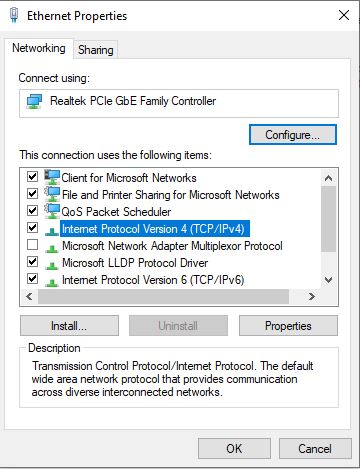
This will open another pop-up on the screen in which you will be able to change the DNS settings. Just check the “use the following DNS server addresses” as shown in the picture below. Set the preferred DNS server as 8.8.8.8 and the alternate DNS server as 8.8.4.4.
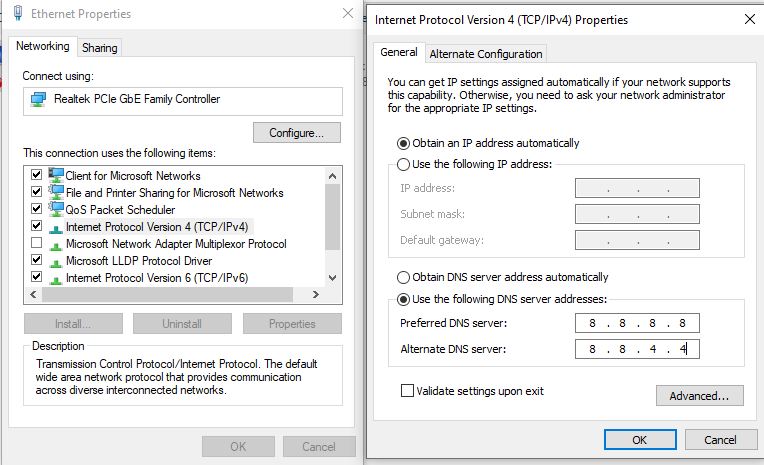
Re-install The Game
If all of the methods mentioned in this guide do not solve the Warzone 2 “fetching online profile” error, then uninstalling and reinstalling can be tried as a last resort because in case the error is due to some corrupt files, uninstalling and reinstalling will fix that.
Final Words
If you are facing this error, then, hopefully, you will be able to tackle it and enjoy the game. If you found this guide to be helpful, consider reading our other guides on Warzone 2, like M4 class build, best graphics settings for high FPS, and more.
Good job! Please give your positive feedback 😏
How could we improve this post? Please Help us. 💡
Talha is a games guide writer at VeryAli Gaming. He’s an expert in crafting guides based on walkthroughs and provide helpful tips and fixed to the readers. He loves to play AAA Titles like Starfield, Armored Core 6, God of War Ragnarok. Talha being a Computer Science student knows nits and bits of Gaming and error fixing. If you find yourself stuck at any point in the game Talha is your guy. Do check Talha’s Steam to learn more about his recent adventures.



