Due to its long wait, the newly launched COD Warzone 2.0 has swept the gaming community like a storm. However, like any other online game, Warzone 2.0 has faced some bugs, errors, and issues, especially regarding the social tab list not working correctly.
- Social Tab Error in Warzone 2 makes you unable to interconnect with other players in-game through chats and forums.
- This error occurs mostly due to the poor internet connection quality.
- You can overcome this error primarily by creating a private channel and gaining friend requests.
- Contacting the live support team of COD Warzone 2.0 is quite helpful in the continual occurrence of the error.
Recently, Activision Blizzard announced on their Twitter page that they made a fix to the social tab launch bug error after many complaints from players.
Unfortunately, if you are still getting the Social Error even after the fix, stay hassle-free, as you are not the only one facing this problem. In this guide, we have mentioned the best and tested-out steps to overcome this problem at once. So let’s begin the guide without further time wastage.
Social Tab Error Explained
Restricting players from accessing their friends‘ list, prevented from communicating in chats or forums in-game, being unable to see the live view of the leaderboards, and last but not least, they can’t see the game stats of other in-game friends.
How To Fix Social Tab Not Working In Warzone 2.0
Host Private Match (To Add And Play With Friends)
If you have not yet added your friends on Steam, Battle.net, Xbox, or Playstation, then these steps are for you:
- In the multiplayer option, click on the private match button.
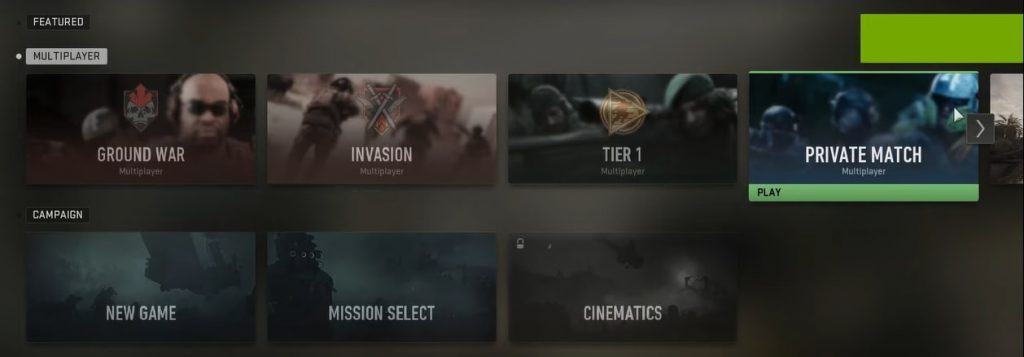
- Select the create private match option and then bounty on the bottom left.
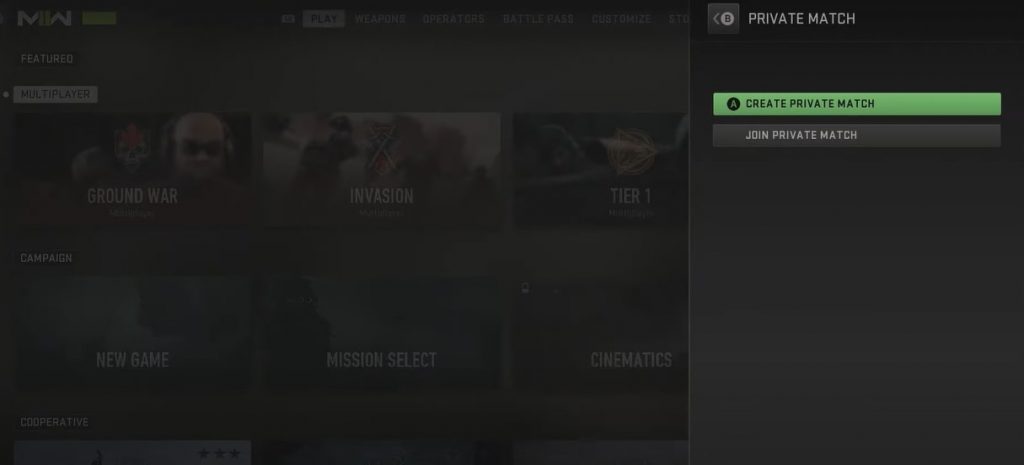
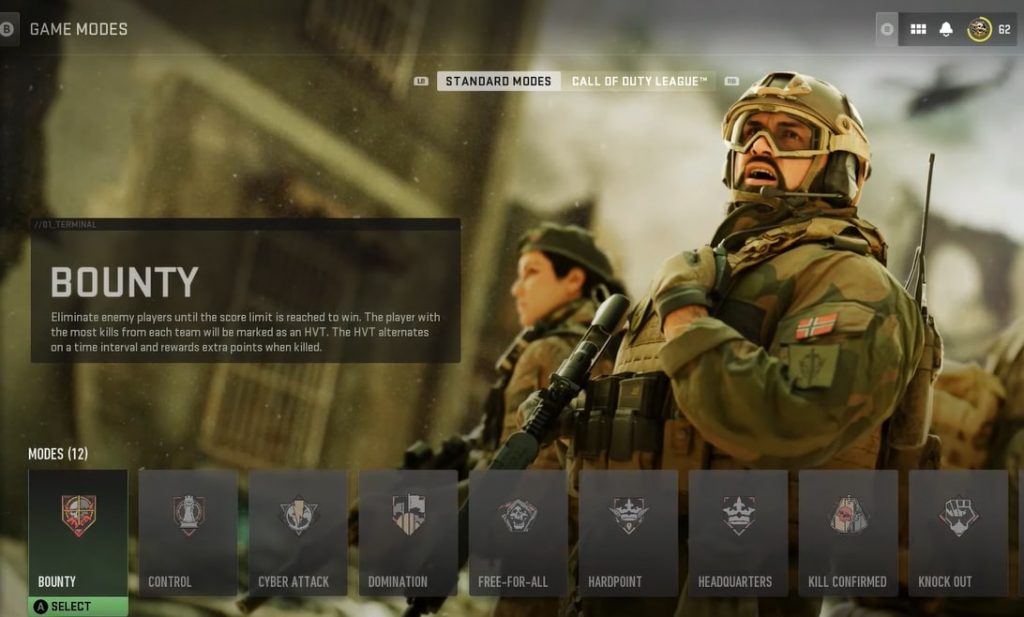
- You will then notice a loading figure on your screen on the bounty start match option. It will load entirely in a few seconds.
- A game code is generated, which you can share with your friends so they can use it to join your private lobby.
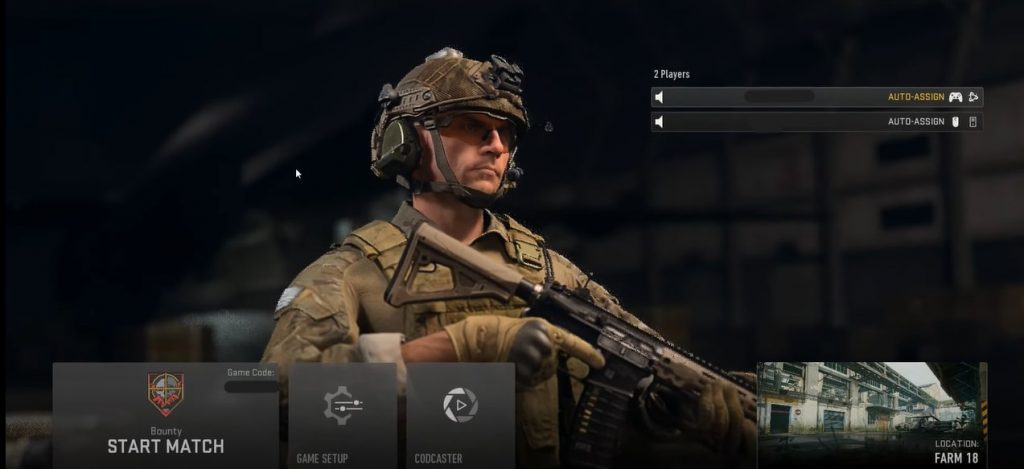
- Once your friends join the party, go to the headset option on the top right, which is the channel button.
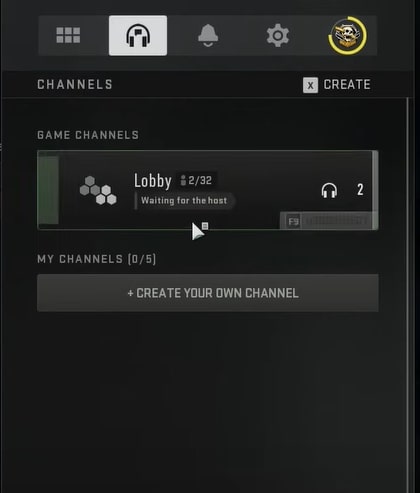
- Go to the lobby and click on your friends. You will see many options out of one: move platform friend. Select this option from the list.
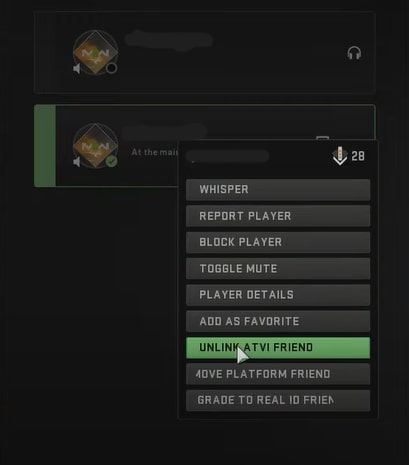
Create Your Own Separate Channel
This method is going to be like creating your discord server. You can also make your channel open or closed by selecting those options from the settings menu.
- First, you must enter the launch menu, shown as a tiny six-square dots figure in the main menu on the screen’s top and right sides. Click that option.
- In the launch menu, on the top right of your screen, you will see a headset icon representing the channel feature. Click on that.
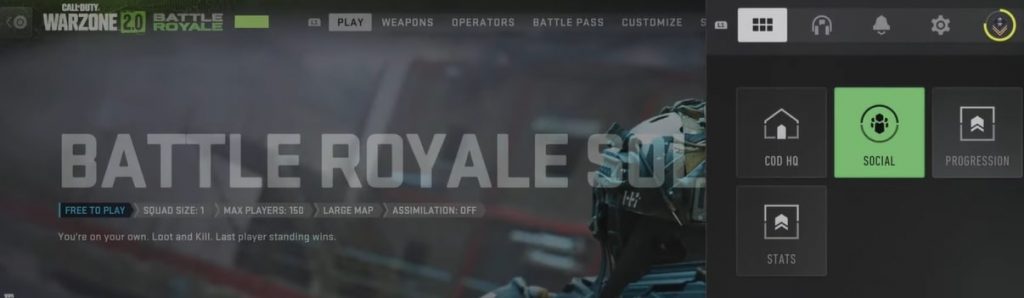
- Next, click on the create a channel button. Once you have made your channel, click on invite players available on the top side of your screen.
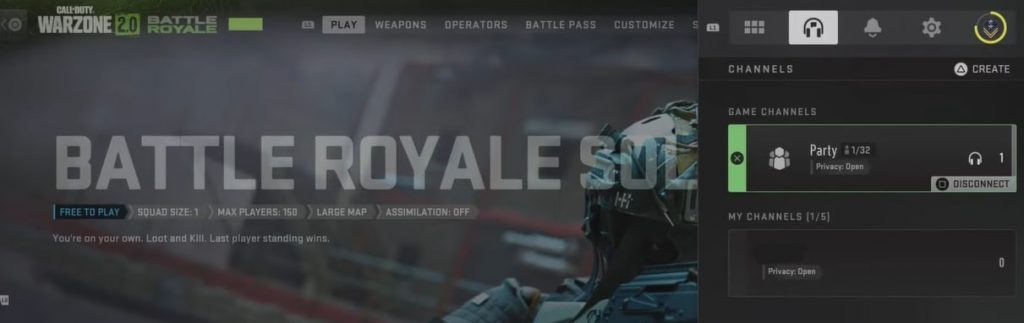
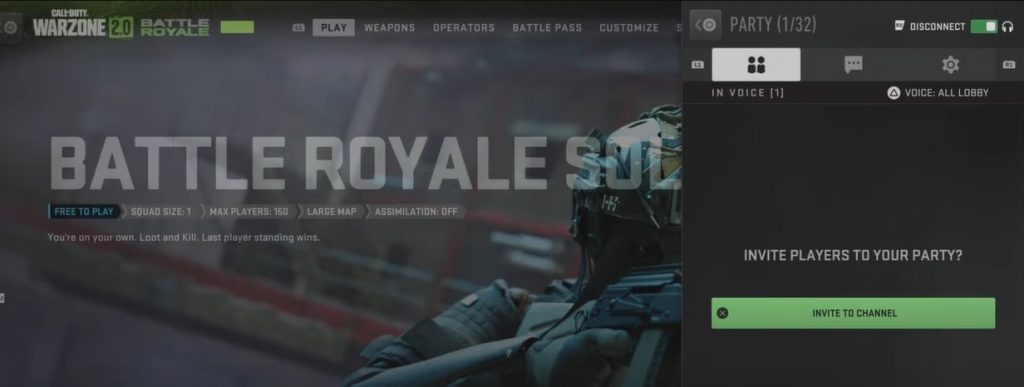
- You can now send invitations to friends, other channels, or recently played players from this option.
Check Internet connection
Check if your wifi connection is secure, fast, and reliable. Players often have poor net connections, resulting in frequent disconnections or errors, especially in online games like Warzone 2.0. A simple restart of your internet device should do the work.
Reboot Gaming Platform/Warzone 2.0
This method usually works most of the time. Restarting helps refresh your game data in case some client error (like this social tab one) occurs due to a lack of proper connection to the game servers. If it still doesn’t work, try restarting a few times and then move on to the following steps.
Crossplay Settings
In some instances, this has also fixed the social menu issue. Go to settings and disable and then enable the crossplay option again. Then restart your game, log in again and see if you can access the social tab and have a view on your friends’ list, etc.
Receive Friend Requests
As silly as this may sound, ask your friends to remove you from their friends list and add you back again. This step also does the trick usually.
Alternative Solutions
Consequently, even after performing all of the mentioned solution-based steps, if you are still getting the Social Error, we highly recommend you contact the live support team of COD Warzone 2.0. They will further assist you in this regard by first issuing a troubleshooting problem.
Secondly, the social tab error may still be occurring due to servers being down for maintenance or patch updates, so keep checking Warzone 2.0’s active social media pages, like Twitter, along with the game forums or Reddit pages, to stay up-to-date with the latest news.
Final Remarks
In conclusion, this brings us to the end of our guide. We hope these steps will help you resolve the social tab list error, and you can finally join and play with your friends at ease. Do give feedback in the comments section.
By carrying out all the methods mentioned above, you will now finally be able to access your friend list, check their live score stats, communicate in chats and forums and even have the up-to-date leaderboards in the game.
If you are also facing trouble with your game crashing continuously, then make sure to have a look at our cod warzone 2.0: crash fix guide for all gaming platforms.
Good job! Please give your positive feedback 😏
How could we improve this post? Please Help us. 💡
Hasaan is an enthusiatic gamer with a particular interest in MOBA, RTS, and story-mode games. He creates quality guides, playing games and sharing valuable information to his readers. Beyond his gaming pursuits, he finds enjoyment in watching animes, movies and TV shows. Additionally, he nurtures his creative side through drawing and continuously seeks personal growth by exploring new experiences, all in an endeavor to understand his life and purpose better. Do find him on Steam to learn more about Hassan’s Gaming Adventures.



